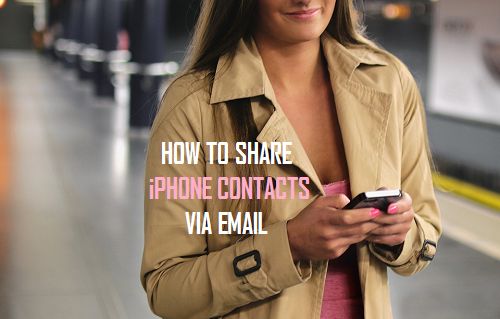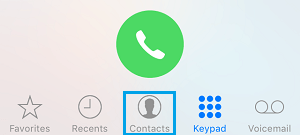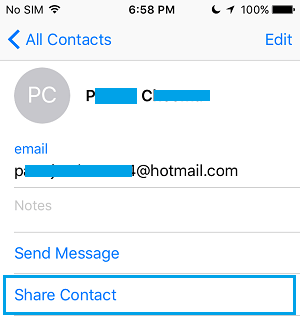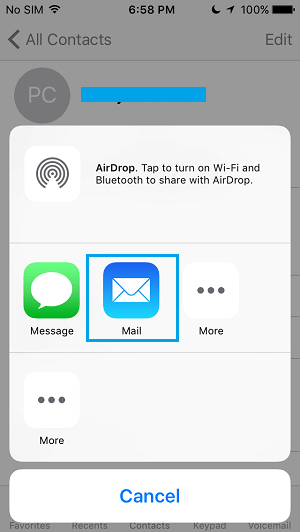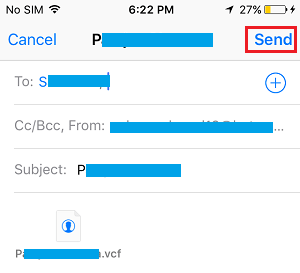You will find this little tip useful whenever you come across the need to share the contact details of one of your iPhone contacts with anyone who wants to get in touch with this contact of yours. While you can always dictate the contact details over a phone, sending contact details as a vCard attachment via an email is more convenient and cuts down the chances of errors and information being lost. When the recipient of your email opens the vCard attachment (.vcf file), a contact form will open, neatly displaying the contact information.
Share iPhone Contacts Via Email
Follow the steps below to share an iPhone contact via email with anyone who needs to get in touch with this contact of yours.
From the home screen of your iPhone, tap on the Phone icon.
Tap on the Contacts tab located at the bottom of the screen (See image below)
On the next screen, select the contact that you want to transfer to an email. 4. On the contacts page, tap on Share Contact (See image below)
Next, tap on the Mail icon to share the contact via email.
6. Once you tap on the email option, the email app will open a new email screen with the details of the contact transferred to this new email as a vCard attachment (.vdf file) – See image below.
Type in an appropriate subject line, select the email address that you want to send the email to and press Send. Similarly, you can also share your iPhone contact using text message and other apps. You need to tap on the More tab to see the list of other apps that can share this contact with others.