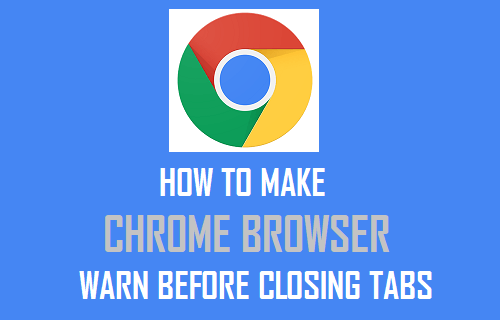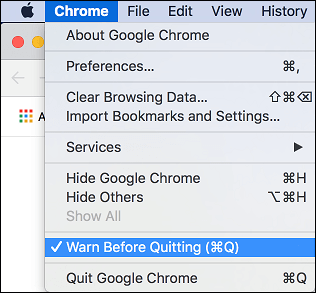Make Chrome Browser Warn Before Closing on Mac
While Safari is the default browser on Mac, you can also download and install Chrome browser on your Mac as a backup. This allows you to switch to Chrome, whenever you find Safari browser running slow or stuck on your Mac. Also, having Chrome browser on Mac allows you to project Netflix and YouTube videos from Mac to TV using Google’s popular Chromecast device. Another feature in Chrome that is only available to Mac users is “Warm before Quitting” option, which forces Chrome browser to issue a pop-up warning before closing tabs. This feature is lacking on Windows computers, making PC users rely on an app from the Chrome web store to do the same thing.
1. Make Chrome Browser Warn Before Closing Multiple Tabs on Mac
Enabling the option to Make Chrome browser warn before closing tabs on Mac is really easy.
- Open Chrome browser on your Mac.
- Select the Chrome tab in top menu bar and click on Warn Before Quitting Option in the drop-down menu.
Tip: You can close multiple Chrome tabs without warning by using Command + Q shortcut.
2. Make Chrome Browser Warn Before Closing On Windows PC
As mentioned above, there is no in-built feature in Windows computers to make Chrome browser warn before closing tabs. Currently, the only way to get a warning before closing Chrome browser tabs on a Windows computer is to make use of Chrome browser extensions like Chrome Close Lock. The other alternative is to remember a keyboard shortcut that allows you to recover closed Chrome browser tabs, in case you end up accidentally closing Chrome browser tabs on your computer.
Press Control + Shift + T keys on the Keyboard of your Windows Computer and this will relaunch all the closed tabs.
Open Multiple Tabs in Google Chrome Without Slowing Down Your Compute How to Clear Cache in Google Chrome Browser