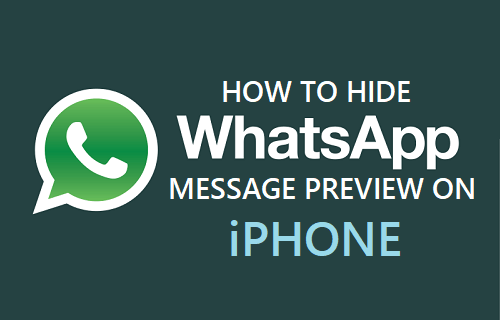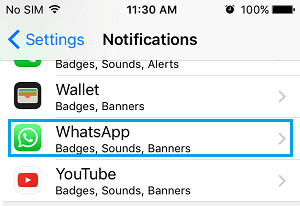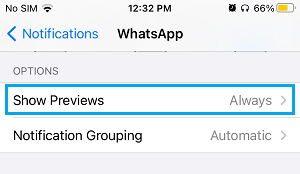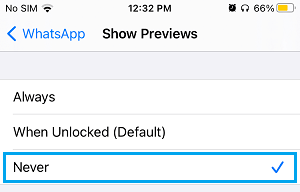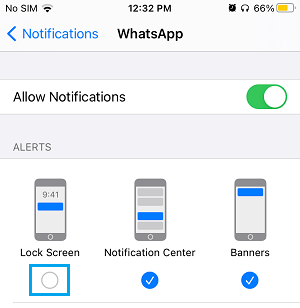Hide WhatsApp Message Preview on iPhone
By default, WhatsApp tends to display a brief Preview or Content of the Messages on the Lock Screen of your iPhone. While this default Notification Setting in WhatsApp can be viewed as being user friendly and useful, you need to be aware that Message Content in WhatsApp Notifications can also be viewed by people around you. The visible Content in WhatsApp Message Previews can easily provide an idea of your business and personal activities to anyone motivated enough to monitor the Lock Screen of your iPhone. To fix this potential privacy risk, you can either Hide WhatsApp Message Previews on iPhone Lock Screen or totally prevent WhatsApp Notifications from appearing on the Lock Screen of your device.
1. Hide WhatsApp Message Previews On iPhone
All that is required to Hide WhatsApp Message Previews on iPhone is to go to Settings > Notifications > WhatsApp.
On the next screen, scroll down to ‘Options’ section and tap on Show Previews.
On the next screen, select the Never option.
After this, you will no longer find Message Content or Message Previews in WhatsApp Notifications appearing on your iPhone. You will still continue to see WhatsApp Message Notifications appearing on Lock Screen of your iPhone, but they will only contain the Names of your WhatsApp Contacts, the Message Preview or Content will be hidden.
2. Hide WhatsApp Notifications on iPhone Lock Screen
The second option is to totally prevent WhatsApp Notifications from appearing on the Lock Screen of your iPhone. This way you will achieve more privacy, as people around you won’t even be able see the Names of people Messaging or Calling you on WhatsApp. Go to Settings > Notifications > WhatsApp > on the next screen, uncheck Lock Screen by tapping on it.
After this, you will no longer find WhatsApp Message Notifications appearing on the Lock Screen of your iPhone.
How to Find if Someone Has Blocked You on WhatsApp How to Check If WhatsApp Link is Safe to Open