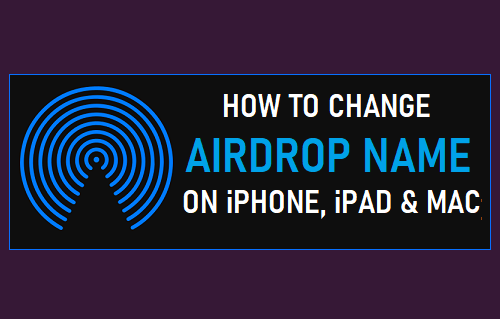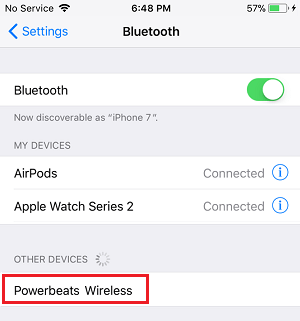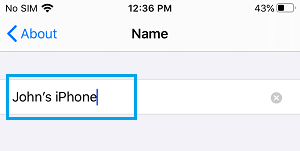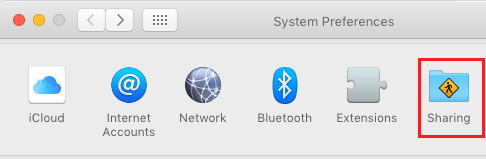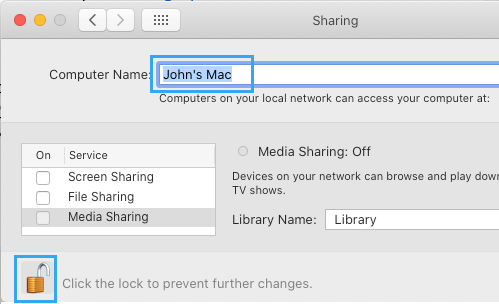Change AirDrop Name on iPhone, iPad and Mac
The AirDrop feature on iPhone makes use of Bluetooth technology to locate nearby Apple Devices. The devices located by AirDrop can be seen under “My Devices” and “Other Devices” section of Bluetooth Settings screen on your iPhone. As you can see in the image below, the located devices have been listed with their own individual Names, in order to make it easy to identify them.
If you want to, you can easily change your AirDrop Name to personalize your device or to make it easy for others and yourself to identify your device.
1. Change AirDrop Name on iPhone or iPad
You can change your AirDrop Name on iPhone or iPad by following the steps below.
- Go to Settings > General > About.
- On About screen, tap on the Name tab.
- On the next screen, delete the current Name and type a New Name for your device.
Now, this New Name will become visible to others, whenever you send or receive files using AirDrop.
2. Change AirDrop Name on Mac
You can easily change your AirDrop Name on Mac by using System Preferences.
Select the Apple Icon in top-menu bar and click on System Preferences in the drop-down menu.
On System Preferences screen, click on the Sharing Tab.
On the next screen, delete the Current Name and type a New Name.
Note: If you are not using Admin Account, you will have to click on the Lock icon and Enter your Admin Password to be able to edit this screen.
How to AirDrop From iPhone to Mac How to AirDrop From Mac to iPhone