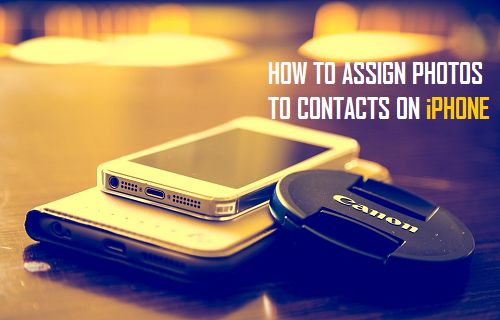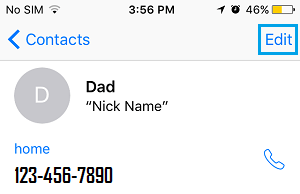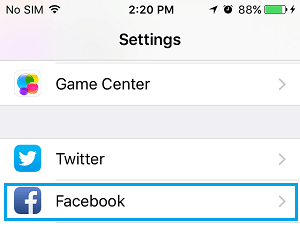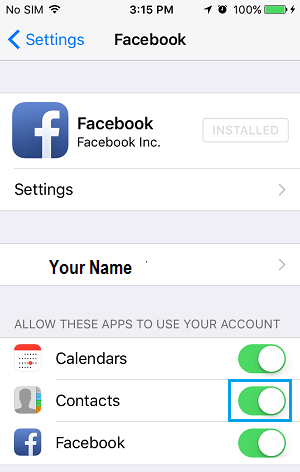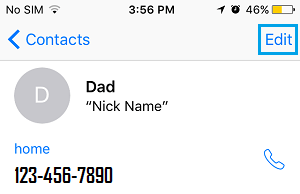Assign Photos to Contacts on iPhone
You can add or assign Photos to Contacts on iPhone by choosing Photos from your iPhone’s Photo Library, by taking a new Photo of your contact using your iPhone’s Camera and also by importing Facebook Profile Pictures.
Open up the Contacts App on your iPhone
Tap on the Contact whom you want to assign a photo to 3. Next, tap on the Edit button located at the top right corner of your screen
Next tap on Add Photo, located near the top left corner of your screen
From the popup menu, tap on either Choose Photo to select a pre-existing photo, or tap on Take Photo to take a new photo.
If you tapped on Take Photo, you will be able to capture a new Photo of your Contact on the next screen and then assign this Photo as your Contact’s Profile picture. 6. If you tapped on Choose Photo you will be taken to a new screen, from where you will be able to select the Album in which the Photo that you want to assign to this contact is located and then select the photo. 7. On the next screen, you can make adjustments to the picture and then tap on Choose to assign the picture to your Contact 8. Tap on Done (located in the top right corner) to save the changes you have made
Assign Facebook Photos to Contacts on iPhone
In case you do not want to go through the hassle of manually saving your contact’s Facebook profile picture and then assigning it to your contact, you can turn on Facebook Photo syncing to automatically assign Facebook Photos to your Contacts.
Open the Settings app on your iPhone and then tap on Facebook
On the next screen you will be prompted to Sign-in to your Facebook account, in case you are not already signed in. 3. Next, toggle ON the option for Contacts Under section “Allow These apps to Use your Account” (See image below)
Change or Delete Contact Photo on iPhone
In case you feel that your Contacts photo is outdated, you can either change or delete their photo by following the steps below.
- Open the Contacts App on your iPhone 2. From the list of Contacts, tap on the Contact whose photo you want to change or delete 3. On the Contacts page, tap on the Edit button located in the top right corner of your screen
4. After tapping on Edit, tap on the Contacts Photo located next to the Contact Name 5. From the pop-up menu, tap on Choose Photo to choose an existing Photo from the Photo Gallery or you can tap on Take Photo, in case you want take a new photo with your iPhone’s Camera.
6. As you must have already figured out, you can tap on Delete Photo to delete your Contact’s existing picture and not assign any Photo to your Contact. 7. Tap on Done (located in the top right corner) to save the changes you have made